Excel Advanced - Level 3 Training Course 26th September 2024
| Event Date: | 26th September 2024 |
| Event Time: | 9:30am to 12:30pm |
| Event Location: |
Shropshire Chamber of Commerce Trevithick House, Stafford Park 4, Telford, Shropshire, TF3 3BA |
| Ticket Prices: | Members: £115.00 / Non Members: £200.00 (Ticket Prices Ex VAT) |
| Did you know you can get the first place on this event free if you are an All Inclusive member? |
In this course you will learn how to use count and sum IF functions, link forumlas, create cutom charts, use advanced filters, use nested conditional functions IF statements, use lookup functions, create pivot tables and charts, data validation and cell protection. A laptop will be required for this course (not a tablet).
Using Count IF and Sum IF functions
• Using the Count IF function.
• Using the Sum IF function.
Linking formulas across worksheets and files
• Use techniques to build 3D formulas across worksheets onto a
summary sheet.
• Create formula links on the same and to different worksheets.
• Creating external formula links.
Creating custom charts
• Create a custom chart from specific data.
• Methods to quickly update data on an existing chart.
Using advanced filters
• Prepare a worksheet to create an advanced filter.
• Create a criteria range for the filter.
• Run the advanced filter.
• Using the copy option for matching records.
Using Nested Conditional Functions IF Statements
• Create standard IF statements.
• Create nested IF statements.
• Use the IFAND and IFOR conditional functions.
Using Lookup Functions
• Use the VLOOKUP function to find specific data within a
designated table array data range and return a value from a
specific column of the data range.
Creating Pivot Tables and Pivot Charts
• Create a Pivot Table to group and summarise data for business
reporting purposes.
• Make changes to the Pivot Table to view data in a range of
different perspectives.
• Create a Pivot Chart and use a range of filter options to view
business data in a variety of ways.
Data validation and cell protection
• Set data validation on a range of cells by applying settings,
input message and error alert details.
• Use circle invalid data.
• Protect cells so that they can’t be edited.
Conditional Formatting
• Apply a range of standard types of conditional formatting.
• Create new conditional formatting rules.
• Manage and clear rules.
Use What If and Goal Seek analysis
• Use What IF analysis on a data range.
• Use Goal Seek to provide information on parameters that you
set.
Using Sub Totals
• Prepare a list of data to apply sub totals.
• Apply sub totals with various settings.
• View the outline structure of sub totals.
• Automatically create a sub totals chart.
This course is being delivered by Stuart Ford from Software Skills Training to find out more please click HERE
• Using the Count IF function.
• Using the Sum IF function.
Linking formulas across worksheets and files
• Use techniques to build 3D formulas across worksheets onto a
summary sheet.
• Create formula links on the same and to different worksheets.
• Creating external formula links.
Creating custom charts
• Create a custom chart from specific data.
• Methods to quickly update data on an existing chart.
Using advanced filters
• Prepare a worksheet to create an advanced filter.
• Create a criteria range for the filter.
• Run the advanced filter.
• Using the copy option for matching records.
Using Nested Conditional Functions IF Statements
• Create standard IF statements.
• Create nested IF statements.
• Use the IFAND and IFOR conditional functions.
Using Lookup Functions
• Use the VLOOKUP function to find specific data within a
designated table array data range and return a value from a
specific column of the data range.
Creating Pivot Tables and Pivot Charts
• Create a Pivot Table to group and summarise data for business
reporting purposes.
• Make changes to the Pivot Table to view data in a range of
different perspectives.
• Create a Pivot Chart and use a range of filter options to view
business data in a variety of ways.
Data validation and cell protection
• Set data validation on a range of cells by applying settings,
input message and error alert details.
• Use circle invalid data.
• Protect cells so that they can’t be edited.
Conditional Formatting
• Apply a range of standard types of conditional formatting.
• Create new conditional formatting rules.
• Manage and clear rules.
Use What If and Goal Seek analysis
• Use What IF analysis on a data range.
• Use Goal Seek to provide information on parameters that you
set.
Using Sub Totals
• Prepare a list of data to apply sub totals.
• Apply sub totals with various settings.
• View the outline structure of sub totals.
• Automatically create a sub totals chart.
This course is being delivered by Stuart Ford from Software Skills Training to find out more please click HERE





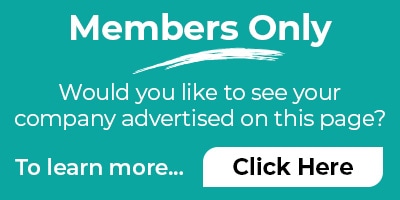
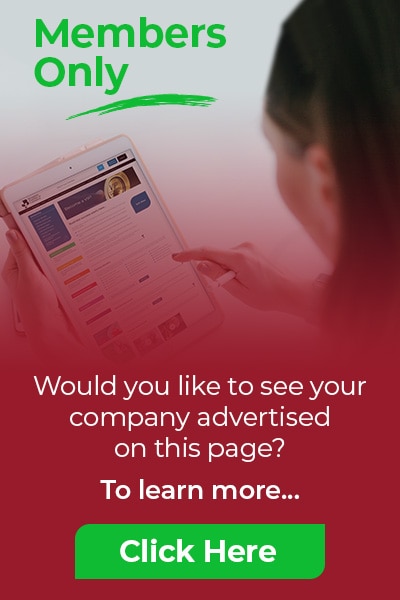




Training forbusiness success